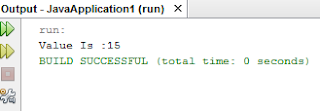HTML-Hyper Text Markup Language
Basically HTML is used for webpage designing.It has many attributes,tags etc. which helps in designing of web pages
Below Given is a basic HTML Structure
<head>
</head>
<body>
<h1>My First Webpage</h1>
<p>HTML</p>
</body>
Basically HTML is used for webpage designing.It has many attributes,tags etc. which helps in designing of web pages
Below Given is a basic HTML Structure
<head>
</head>
<body>
<h1>My First Webpage</h1>
<p>HTML</p>
</body>
| head | Used for describing head of a web page |
| body | Used for describing body of a web page |
| h1 | Used for heading (1 to 6 there are headings and these are in descending size) |
| p | Used for paragraph |
You can create your own webpage using any editor say Notepad
Just write the code in Notepad and save it using .html or .htm extension
Then open the file in any web browser to see what is output
Output: