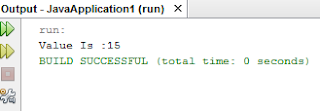Setting up Java for the first time is a little tricky. Most people find difficulty in Installing Java on their PCs.
So here, I will show you how to Install Java on your Computer.
Basically, Java requires following things:
1. JDK (Java Development Kit)
2. Text Editor
3. IDE
1. JDK (Java Development Kit):
Java Development Kit is the most important software required for Java. No Java Program will run unless JDK is installed.
JDK can be downloaded from here .
\bin
This is the Default Location for JDK. If you have installed JDK at
some other place, then you have to put that location.
So here, I will show you how to Install Java on your Computer.
Basically, Java requires following things:
1. JDK (Java Development Kit)
2. Text Editor
3. IDE
1. JDK (Java Development Kit):
Java Development Kit is the most important software required for Java. No Java Program will run unless JDK is installed.
JDK can be downloaded from here .
Updating the PATH Environment Variable (Optional)
You can set the JDK
PATH environment variable, so that you can conveniently run the JDK from any directory without having to type the full path of the command. If you do not set the PATH variable, you need to specify the full path to the executable file every time you run it.
It is useful to set the
PATH variable permanently so it will persist after rebooting.
To set the
PATH variable permanently, add the full path of the jdk1.8.0_111\bin directory to the PATH variable. Typically, this full path looks something like C:\Program Files\Java\jdk1.8.0_111\bin. Set the PATH variable as follows on Microsoft Windows:- Click Start, then Control Panel, then System.
- Click Advanced, then Environment Variables.
- Add the location of the
binfolder of the JDK installation for thePATHvariable in System Variables. The following is a typical value for thePATHvariable
\bin
This is the Default Location for JDK. If you have installed JDK at
some other place, then you have to put that location.
4. Restart the Computer.
2. Text Editor:
You can use any text editor like Notepad or Notepad++.
3. IDE:
There are various IDEs for Java available. It contains Text editor within itself.
NetBeans can be downloaded from here .
Eclipse can be downloaded from here .(Eclipse IDE for Java Developers)
You can download any one of them.